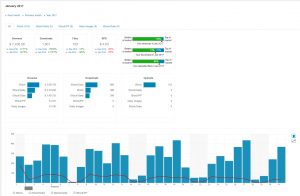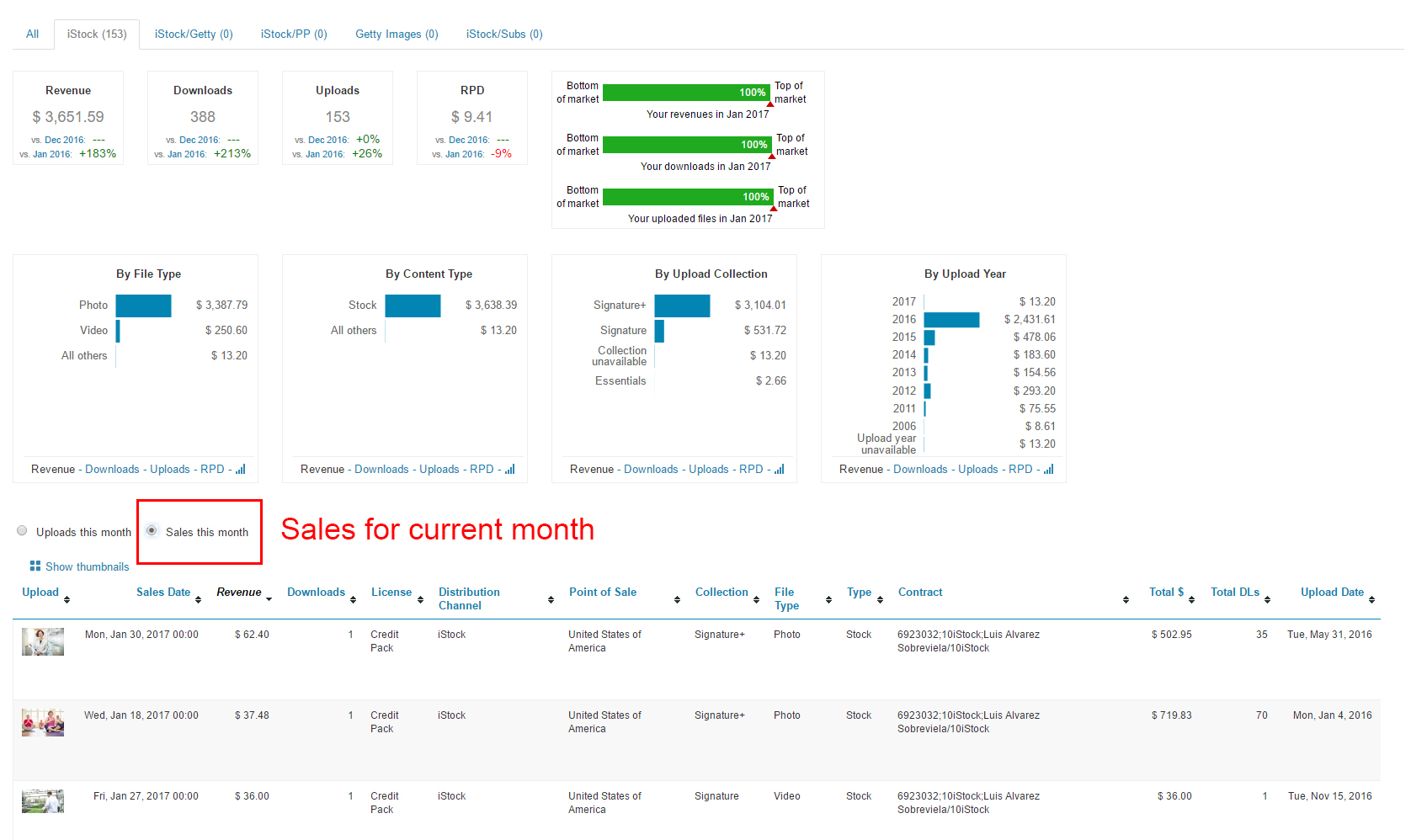iStock has released their new monthly payout reports! Stock Performer had been working with iStock throughout the Unification project to get all interfaces working. We also had prepared our algorithms to read the new payout reports.
Today, after some final testing with the newest TXT files, we are happy to release an update! You can now read your iStock payout report and display it in all its beauty!
We do expect people to ask us questions, so we have prepared this FAQ to help you navigate the new payout reports.
Where do I see in the payout report how much I earned?
Chances are your payout report is quite long, a few pages? Maybe a few dozen? Or maybe even a few hundred! To see how much money you made go to the very end of the PDF file. There you will see your earnings summary.
Why does my earning summary not match what I see on Stock Performer?
The numbers do match. Let me explain how:
- First of all, we do not read the “Connect Summary Statement”. So you will not see those earnings in Stock Performer. Connect sales represent a few cents per month.
- We do read everything else. That means the dollar figure next to “Gross Royalty (in USD)” is the total which will be imported into Stock Performer. You find that number just before the “Connect Summary Statement” section in the report.
It is also very important that you know that the January 2017 payout report also includes sales done in December 2016, mainly sales of iStock files via Getty.
So the number you see next to “Gross Royalty (in USD)” will be shared between December 2016 and January 2017 in Stock Performer. If your report says you made $5,000, then you might have $2000 in December and $3000 in January. Keep that in mind when comparing your Stock Performer numbers with the payout report.
What is new?
These reports do have a few data items which are new to Stock Performer and also very interesting! You will now see the following fields for your iStock sales:
- Point of sale: this will tell you the country in which the sale happened
- Contract: this will tell you the contract to which a sale belongs. Useful if you have multiple contracts.
Does Stock Performer work in the same way as it used to?
The only difference is that this data is not in real time anymore, but monthly. Apart from that all your Stock Performer functionality will work in the same way as always.
You can continue to see how your collections evolve, your top sales, your breakdown charts and every other metric we display. You can also continue to download your iStock boards into Stock Performer.
How do I see all my sales for a specific month?
Simply click on the month you want to view and then choose the tab “iStock”, “iStock/Getty”, “iStock/Subs” or “iStock/Partner Program”. Then select the “Sales this month” checkbox at the bottom for a full list of your sales!
Why do some sales have $0 revenue?
The payout reports may include refunds, which are identified with $0 revenue. They are not being deducted from your total sum. Instead, Getty states at the end of the report, that the negative value is carried on to the next month. We will need to see how that affects the following payout reports and adapt our algorithm accordingly. We will keep you updated on any refund issues.
Still have questions? Numbers don’t match? Seeing problems?
Please do get in touch if you have more questions or something doesn’t feel right! This is brand new software for iStock and for Stock Performer, so once you all start using it, there might be some hiccups we need to focus on along the way. Please get in touch and let us know: info@stockperformer.com
Sign up to Stock Performer and start understanding your iStock payout reports! The first month is completely free!