Introducing Keyword Search in Stock Performer Published on by luis in Documentation, New Features, Stock Performer
We are happy to announce keyword search in Stock Performer! You can now search your files using keywords and create collection with the results!
Keyword search opens up the door to analyse files in a context-centered way. By grouping files with specific keywords, you can focus on specific themes or file attributes.
For example, you might want to analyse all images with the keywords “Doctor, Women”. Or you might search the keyword “Vertical” and compare the results to files with the keyword “Horizontal”.
How do I group images by keywords?
To group images by keywords go to the Collection Editor. Keyword search is available per agency, so you first have to select the agency you want to search. Doing so brings up the keyword search field.
Go ahead and enter your keywords, separated by commas. You can combine the keyword search with any of the other filtering options. Pressing search returns all images matching the keywords and filter options you selected.
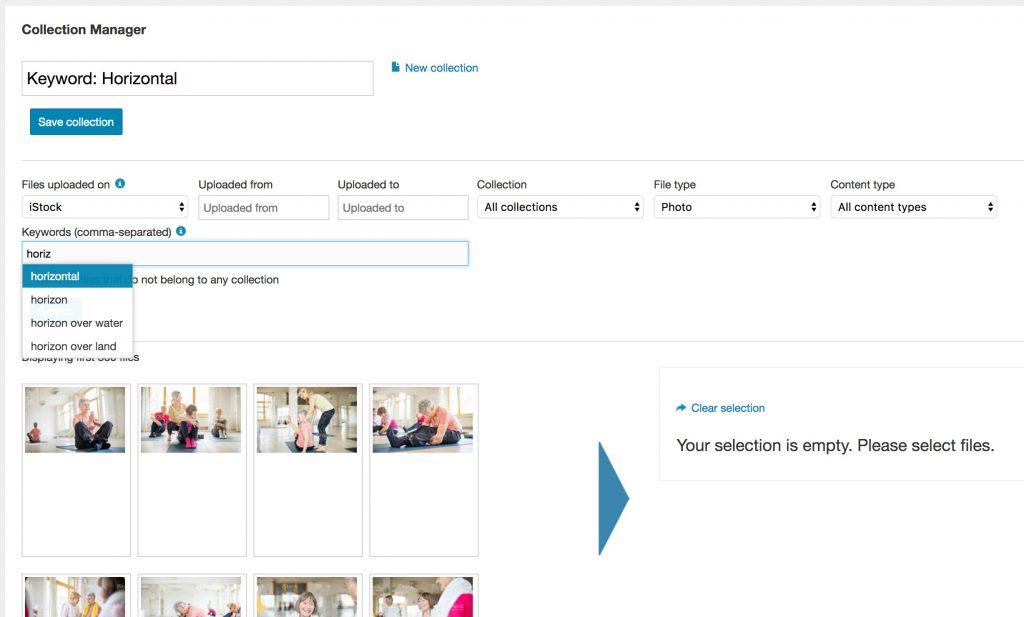 Searching for “Horizontal” files. Click to expand.
Searching for “Horizontal” files. Click to expand.
Once you have selected the images, save your collection and that’s it!
Imagine we create a collection for the keyword “Vertical”. That makes it very easy to compare it to the “Horizontal” collection giving you a clear insight into “Vertical” vs. “Horizontal” files. What sells better?
The following screenshot shows them next to each other. For this data set, it is clear that horizontal images produce more revenue per month than vertical images. $3,23 per horizontal image per month, compared to $2,13 per vertical image per month. That is 51% more! Keep this in mind next time you go out and shoot.
What agencies does Stock Performer’s keyword search support?
We support keyword search for the following agencies:
- iStockphoto
- Shutterstock
- Fotolia
- Pond5
- Getty
- Depositphotos
- 123RF
- Canstock
- Offset
- BigStock
- Videoblocks
- Stocksy
Why can I only search keywords for a specific agency?
Keywording varies per agency. Universal keywording does not exist across all agencies. That is why our keyword filter appears only when you select an agency.
However, thanks to our image matching algorithm, once you have selected images on one agency, all matching images at other agencies will be selected too.
For example, if you select all your “Dog” files on Depositphotos, then Stock Performer will automatically include the matching “Dog” files on all your other agencies. It is not necessary for you to perform that search on each agency individually.
How do I see the keywords for one specific file?
We have included a file’s keywords directly in the page which display’s a file’s details. If you select the file’s agency tab and then scroll downwards, you will find a new “Keywords” tab. Click on it to see a list of the file’s keywords for the selected agency. Here an example screenshot:
 Displays a file’s data including keywords. Click to enlarge.
Displays a file’s data including keywords. Click to enlarge.
**Still have questions? **
Do not hesitate to get in touch with any questions you might have on our new keywording search tool: info@stockperformer.com
Sign up to Stock Performer and start understanding your keyword performance! The first month is completely free!
